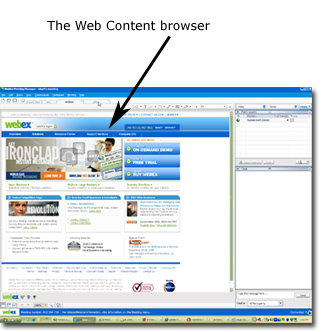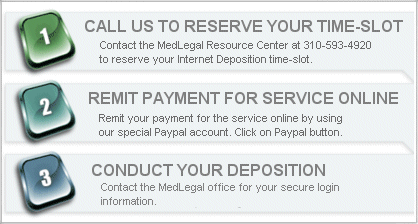 Web conferencing makes it possible for you to share what’s on your computer desktop with people in other locations – in real time, over the web. Typically this happens in conjunction with a phone call or audio conferencing session, so you have the ability to show and tell.
Web conferencing makes it possible for you to share what’s on your computer desktop with people in other locations – in real time, over the web. Typically this happens in conjunction with a phone call or audio conferencing session, so you have the ability to show and tell.
It's easy to use our deposition service. If you are already familiar with the WebEx software, just follow the quick start steps below. If you have never used an Internet conferencing tool, please jump to the learning center (or watch the video).
Detailed Steps
 |
Verify that you and the other Attorney have the minimum PC configurations to conduct an online video deposition. All Med Legal First Physicians are already equipped. |
| |
|
 |
Once you have verified that all parties have the requisite equipment, call Michael at Med Legal First (310.593.4920) to verify and schedule your desired IDS™/WebEx deposition date/time. |
| |
|
 |
Click on the PayPal button to prepay for the service. The rate for an online deposition is $95.00 (minimum 2 hours) with a maximum of four (4) connections. Simply stated, a connection is the number of cameras connected to the WebEx site. Any number of people can participate via the telephone. |
| |
|
 |
After Med Legal has received confirmation of payment, you will be contacted and a conference number and login URL will be provided. |
| |
|
 |
At the appointed time of your deposition, Med Legal will be present (online) to assure that things are functioning properly and log everyone into the system. Once that has been accomplished, Hosting privileges will be transferred to the Attorney designated to run the meeting and Med Legal personnel will log-off the call. |
| |
|
 You can open your web conference from any web browser, from a handy desktop console, or with some services, right from many applications. WebEx web conferencing works across platforms, so you and your meeting attendees can participate in the same session from PC, Mac, Linux, and Solaris systems.
You can open your web conference from any web browser, from a handy desktop console, or with some services, right from many applications. WebEx web conferencing works across platforms, so you and your meeting attendees can participate in the same session from PC, Mac, Linux, and Solaris systems.
This page contains the most frequently-asked questions about WebEx Meeting Center. For detailed information and instructions, see in the user documentation on the Support page of your Meeting Center service site.
Hosting, Joining, and Setting up Depositions
What do I need to host or attend depositions?
Can I schedule depositions from Microsoft Outlook?
Application and Document Sharing
What's the difference between "document sharing" and "application sharing"?
Can I save presentations or documents that contain annotations and view them offline?
Can I show animations and slide transitions in presentations?
Can I share Keynote presentations on the Mac?
Using Audio and Video
Can I use Internet phone (VoIP) for the teleconference portion of my deposition?
Are there calling restrictions for certain locations?
How do I get WebEx video?
Hosting, Joining, and Setting up Depositions
|
Q. What do I need to host or attend depositions?
A. You will need to download the WebEx Meeting Manager. The first time you start or join a deposition, it is automatically downloaded to your computer. You can also download the Meeting Manager at any time from your Support page.
|
| Q. Can I schedule depositions from Microsoft Outlook?
A. Yes. You can use Outlook to schedule depositions, invite attendees, and start WebEx depositions. The attendees you invite can join your deposition from their Outlook Calendars.
|
 Back to top
Back to top
Application and Document Sharing
| Q. What's the difference between "document sharing" and "application sharing"?
A. With document sharing, attendees can see the document, but you can't change it. With application sharing, you share the application that you used to create or change the document; as you change the document, your attendees see your changes. Application sharing uses more bandwidth and therefore can affect the overall performance of your meeting.
 You can share virtually any type of document or application, but those that stream video or audio may not display appropriately. To share streaming content, use WebEx "Web content sharing" which displays the content in a Web browser on each attendee's computer. All you have to do is select Web Content from the Share menu, enter the URL of a Web site that contains the streaming content, and your attendees can see it in their own browsers. You can share many documents or presentations at the same time; each document or presentation appears on its own tab in the content viewer. You can share virtually any type of document or application, but those that stream video or audio may not display appropriately. To share streaming content, use WebEx "Web content sharing" which displays the content in a Web browser on each attendee's computer. All you have to do is select Web Content from the Share menu, enter the URL of a Web site that contains the streaming content, and your attendees can see it in their own browsers. You can share many documents or presentations at the same time; each document or presentation appears on its own tab in the content viewer.
Document sharing requires relatively little bandwidth and thus works well at slower connection speeds. Application sharing requires more bandwidth.
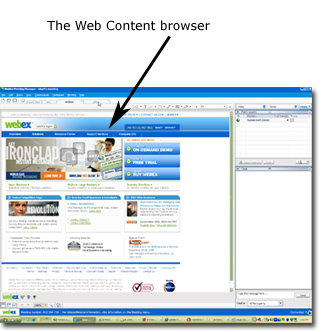
|
| Q. Can I save presentations or documents that contain annotations and view them offline?
A. Yes. Just save the document or presentation to your desktop and then double-click it. The document or presentation displays in the WebEx Document Viewer.
|
|
Q. Can I show animations and slide transitions in Microsoft PowerPoint presentations?
A. Yes.
|
| Q. Can I share a Keynote presentation on the Mac?
A. Yes, you can use application sharing to share a Keynote presentation on the Mac. In order to use document sharing, first save your Keynote presentation as an Adobe PDF or QuickTime file and then use the WebEx document sharing feature. Please note that if the PDF file is being used in document sharing, you cannot see animations or transitions.
|
 Back to top
Back to top
Using Audio and Video
| Q. Can I use Internet phone (VoIP) for the teleconference portion of my deposition?
A. Yes. Internet phone, also called voice over IP (VoIP), is available.
|
| Q. How do I get WebEx video services?
A. Video service is automatically provided with your WebEx service. We offer single-point video (SPV) that displays video from a single camera source. We also offer an optional multi-point video (MPV) that displays up to four cameras.
|
 Back to top
Back to top
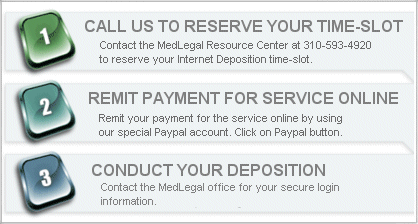 Web conferencing makes it possible for you to share what’s on your computer desktop with people in other locations – in real time, over the web. Typically this happens in conjunction with a phone call or audio conferencing session, so you have the ability to show and tell.
Web conferencing makes it possible for you to share what’s on your computer desktop with people in other locations – in real time, over the web. Typically this happens in conjunction with a phone call or audio conferencing session, so you have the ability to show and tell. You can open your web conference from any web browser, from a handy desktop console, or with some services, right from many applications. WebEx web conferencing works across platforms, so you and your meeting attendees can participate in the same session from PC, Mac, Linux, and Solaris systems.
You can open your web conference from any web browser, from a handy desktop console, or with some services, right from many applications. WebEx web conferencing works across platforms, so you and your meeting attendees can participate in the same session from PC, Mac, Linux, and Solaris systems. 

 You can share virtually any type of document or application, but those that stream video or audio may not display appropriately. To share streaming content, use WebEx "Web content sharing" which displays the content in a Web browser on each attendee's computer. All you have to do is select Web Content from the Share menu, enter the URL of a Web site that contains the streaming content, and your attendees can see it in their own browsers. You can share many documents or presentations at the same time; each document or presentation appears on its own tab in the content viewer.
You can share virtually any type of document or application, but those that stream video or audio may not display appropriately. To share streaming content, use WebEx "Web content sharing" which displays the content in a Web browser on each attendee's computer. All you have to do is select Web Content from the Share menu, enter the URL of a Web site that contains the streaming content, and your attendees can see it in their own browsers. You can share many documents or presentations at the same time; each document or presentation appears on its own tab in the content viewer.